Accessing Your Information
The Mission India Community
The Community is a place just for you, and we are excited to share it with you! You can learn how to create your account by clicking one of the buttons below.


The Community
Designed to help us serve you better, the new Mission India Community feature on our website offers a seamless way to:
• View your giving history
• Print your receipts
• Update your contact information
Even more features are being added to The Community in the near future! We’re excited to tell you all about them as they become available so that you can best connect with Mission India. Stay tuned for more to come! Until then, follow the steps below to get your account set up.
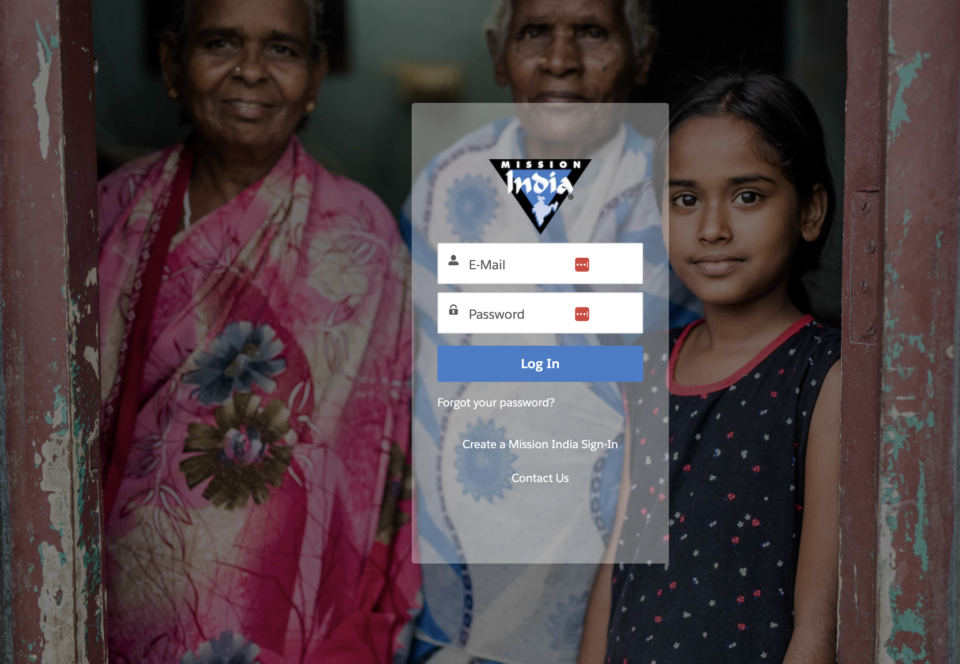
Step 1
Click the link below to arrive at the login page for The Mission India Community. Once you’re there, below the e-mail and password fields, click on “Create a Mission India Sign-In”.
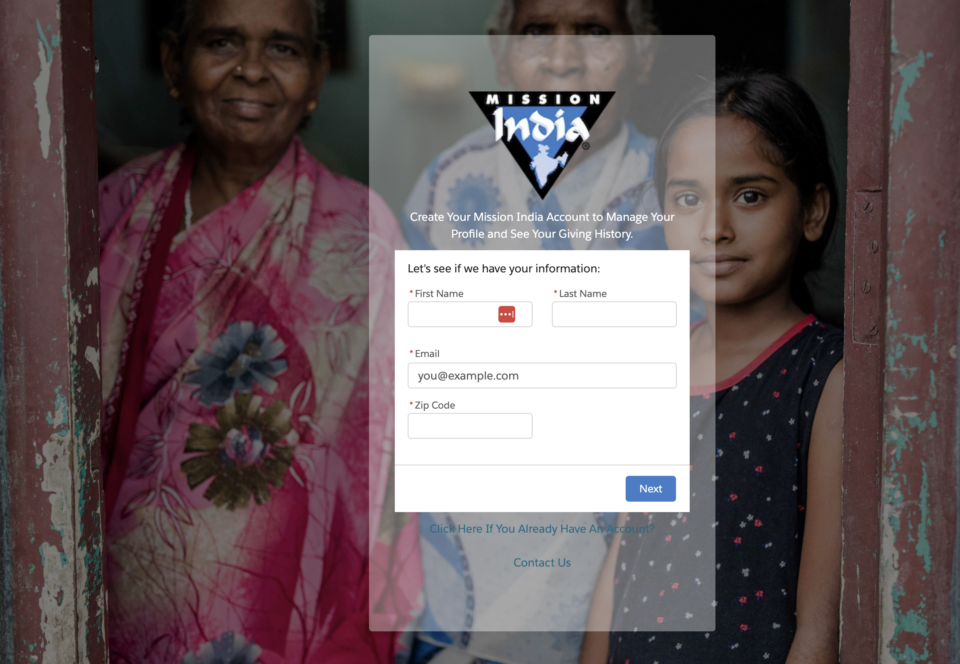
Step 2
After clicking on “Create a Mission India Sign-In,” fill out the form with your personal information. Then, click the “Next” button. If you’re feeling adventurous, you could skip Step 1 and click the link below to fill out the brief form!
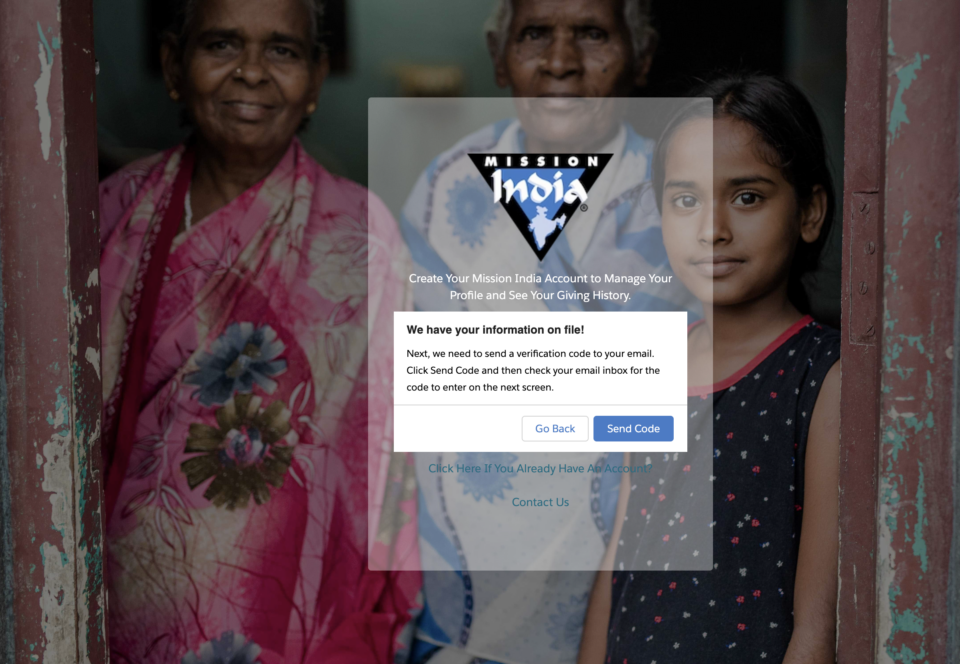
Step 3
After filling out the form in Step 2 and clicking the “Next” button, hit the “Send Code” button. After a minute or two, you will receive an e-mail notification with the verification code.
Note: If there’s an error and we don’t have your information on file, please select “Contact Us” on the bottom of the screen.
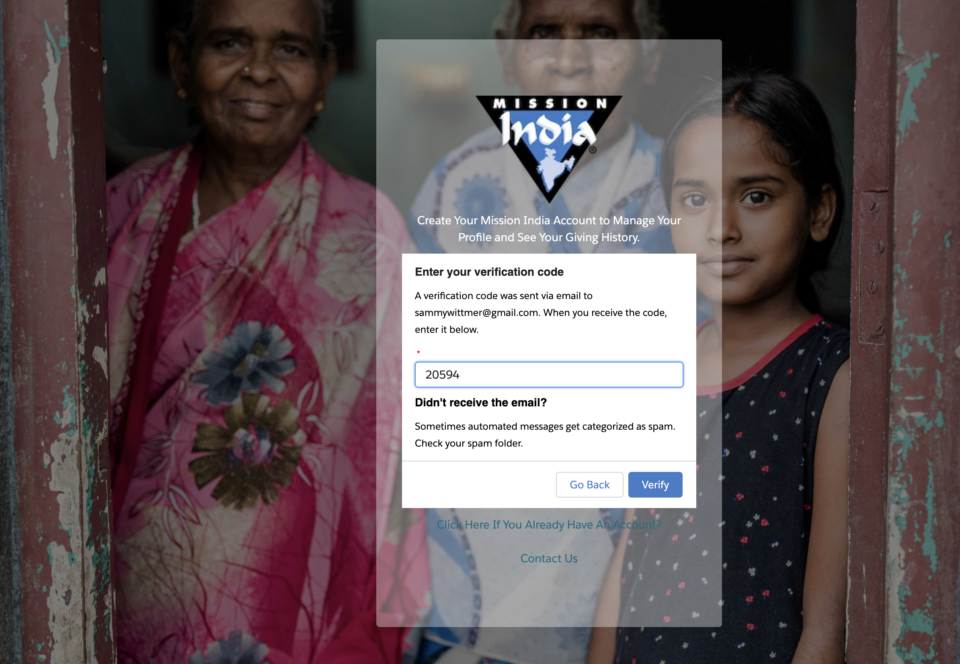
Step 4
After retrieving the verification code in your e-mail, enter the code in the field and click the “Verify” button. This will send you another e-mail with the link to set your password for The Mission India Community. Then click the “Finish” button. You can then close out the browser you opened.
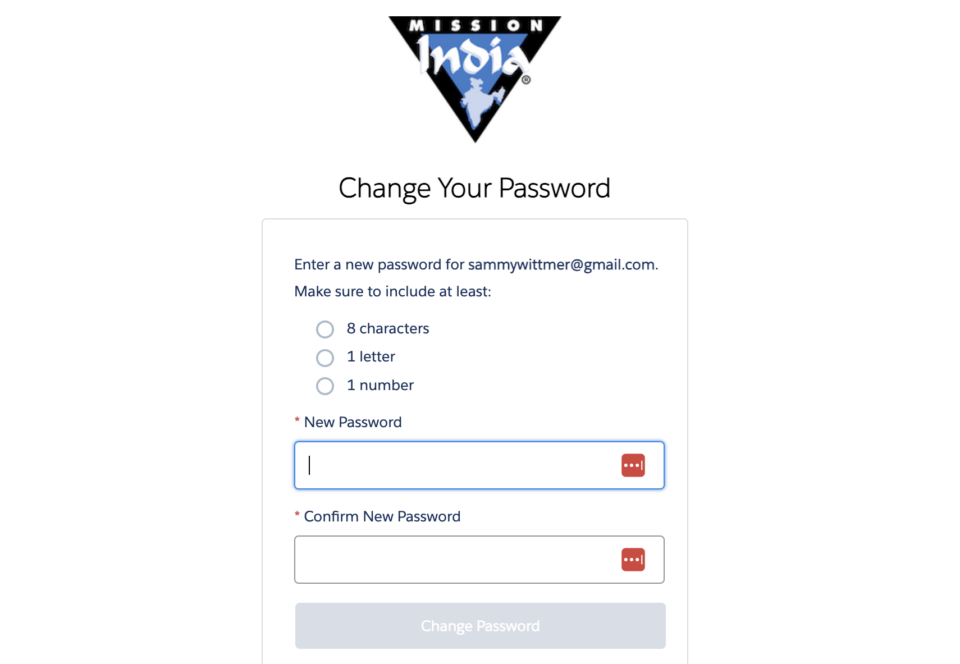
Step 5
After completing Step 4, you will receive an e-mail with a link that will take you to the place to set your password for The Mission India Community. Please create a password that is secure. After doing so, click the “Change Your Password” button. From there, you will be automatically taken to your account!
Prefer A Video Tutorial?
Great! We have put together a video that walk you through the process to create your account!
Have Questions? We Can Help!
If there are any issues that arise (or if you just have a comment to share!), reach out at your convenience!
"*" indicates required fields
